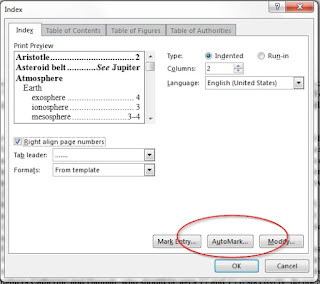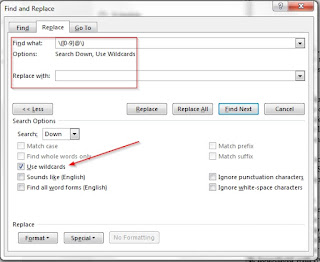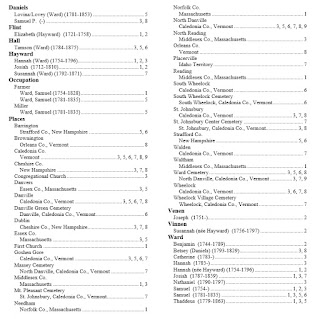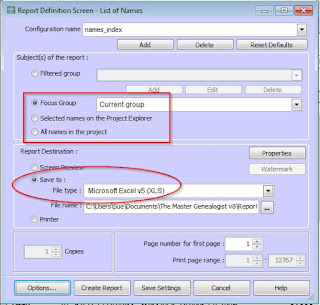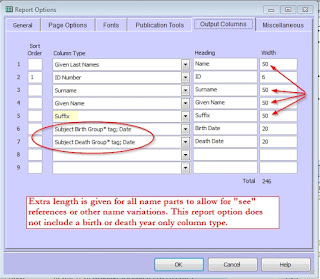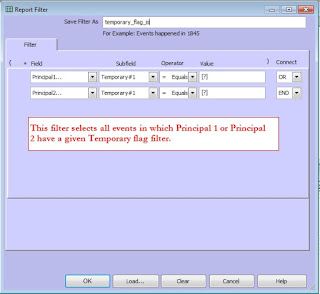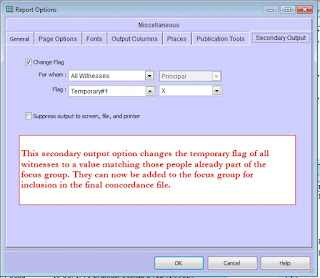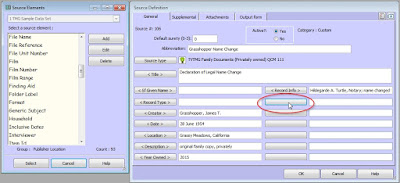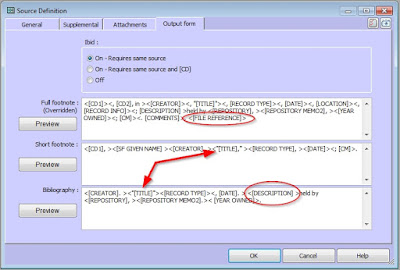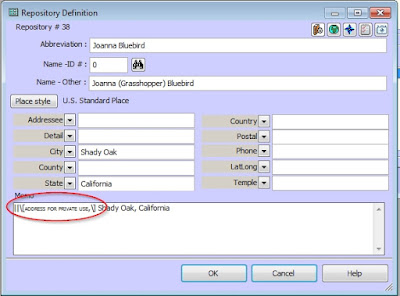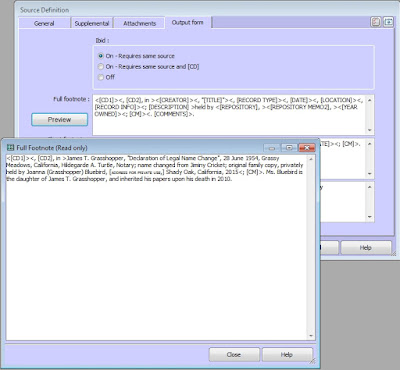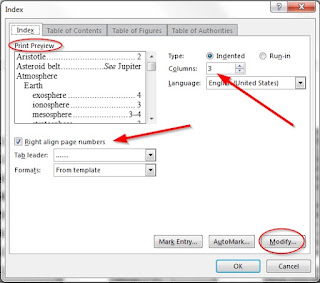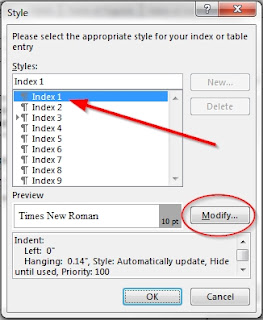Your narrative consists of carefully crafted tags without extensive memos
In this case, TMG can automatically create your index from the name variations used in each of those tag sentences. Review our discoveries in our July meeting on indexing. Choose your TMG index options and create name variations that fit your tag sentences and, as much as possible, create good index entries.
Your narrative consists of basic telegraph sentences and narrative tag memo chunks or a single, large narrative memo tag
You must choose a method to index names (and places) in those long memos. As I see it, you have three options.
- Manually mark each entry for indexing. Pros: (a) You can create the exact index entries you desire; (b) You can create multiple entries for each person or location. Cons: (a) This is tedious; (b) This is prone to error; (c) This lacks flexibility, if you want to change the index format. Warning: If your index combines TMG indexing of telegraph sentences with manual indexing of memos, make sure that the formats match.
- Use witnesses and roles for all names in your memo field. Pros: (a) Perhaps not error-free, but compared to manual index entries, this may be as close as you can get; (b) All methods require manual work, but this seems to be the easiest; (c) Since TMG is providing the index options, even when changed, the format is consistent for TMG sentences and for memos. Cons: (a) I'm not sure there's a way to create multiple index entries for a single name; (b) It may require imagination to combine the name variation necessary for the index entry with the name variation desired in the narrative paragraph; (c) Your index entries are likely to be inconsistent. Warning: You must create narrative memo tags in manageable chunks - otherwise, you'll be creating dozens of roles to handle dozens of people.
- Create a concordance file. Pros: (a) This probably yields the most professional result; (b) All indexing options are in the author's hands, since it even indexes the output of TMG's sentence tags. Cons: (a) Once prepared, the concordance file offers a lot of flexibility, but preparing it is laborious; (b) Names in memos must be marked with either the personal ID number or the reference number - less work and less error-prone than manual indexing, but still tedious. Warning: If using the ID number to mark your names, don't renumber your TMG database!
Summary
- Creating a Name-Variation tag for standard index names might be a good idea, regardless of the indexing method you choose.
- Some of the extra work creating the concordance file might be eliminated if you create a given-name-only name variation for each person. (Suggestion, not necessarily a recommendation)
- I'm a telegraph sentence-narrative memo journal report creator, so I would be choosing from among the last three options. This is my personal evaluation.
- If I choose to think about indexing at this point in the game, all three will require tedious memo markup.
- Method (1): Most error-prone; least flexible; good final result.
- Method (2): Least error-prone; reasonably flexible in index formatting; not very flexible in changing name formats consistently; least professional final result,
- Method (3): Most flexible and consistent in name format and index format; most professional final results; requires the most preparation work.