Now that I know what I want my concordance file to look like, I want an easy way to create it. The first problem is selecting the names that belong in this file.
I do not want to create a concordance file from every name in my database. What I want is a file that includes only those people appearing in my narrative report.
- I need to select all the people named in my report for addition to the concordance file. If my memo fields name people not in my TMG database, those names must be added to the concordance file manually. Personal opinion: For reporting purposes and for research purposes, all those people, related or not, should be part of the TMG database.
- I need to include all name variations for each person in the concordance file.
- I need to include the database ID number for each person.
- I need to include the years of birth and death, if known, for each person.
- My final result must be a two-column Word document.
- The left-hand column must include all the various ways in which a person's name might appear in the narrative report followed by that person's ID number in parentheses.
- The right-hand column must appear in this format: Surname:Given name variation (yyyy-yyyy).
I know of no TMG report that will create this result in one step. Excel's CONCATENATE function, though, should let me create the desired column contents, and those columns may be copied and pasted into my Word document.
Choosing the Report
The two logical report possibilities are the List of People report and the List of Names report. Column options for the List of People report allow only primary names, and since we want all name variations included in our concordance file, our best report option is the List of Names report. The Focus Group, the Project Explorer, and "All names in the project" options for the subjects of this report all allow one to include all name variations, and the Excel output allows a lot of flexibility in creating the final column contents.
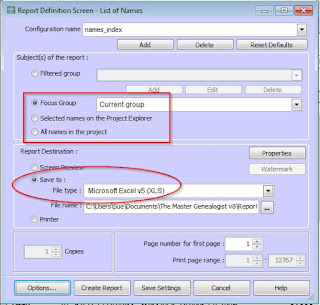 |
| Report Definition screen - List of Names report |
Concatenating the first two output columns will yield the desired left-hand column for the concordance file. The List of Names report does not include a year-only option for the birth and death dates, so Excel's handy RIGHT function will create columns with birth and death years only. Concatenating columns 3-5 and the 2 trimmed columns 6-7 will produce the desired right-hand column of the concordance file. (No, this is not a spreadsheet how-to post. If you're unfamiliar with these functions, there are lots of complete explanations already online.)
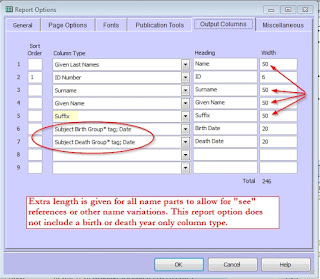 |
| Report Options - Output columns |
Selecting the People
It's easy enough to select all the related individuals in a genealogy narrative. Add the progenitor to an empty focus group, and then add the descendants, the ancestors, the spouses, and finally, all name variations. If your narrative does not mention any unrelated people, your selection stage is done. A good narrative, however, usually names friends and associates. Personal opinion: Those people should appear in your index, too. Here's how I add those people to my focus group.
- My selection method: With your focus group as the starting point, change the Temporary flag (You do have one, don't you?) of all the members to X. Now run a List of Events report identifying all associates of the focus group members. These people will be attached as witnesses to some event in which your focus group member is a principal.
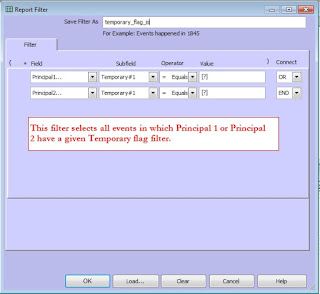 |
| Report filter for List of Events report |
- On the Secondary Output tab of the Report Options screen, change the Temporary flag value of all witnesses to match that of those in the focus group.
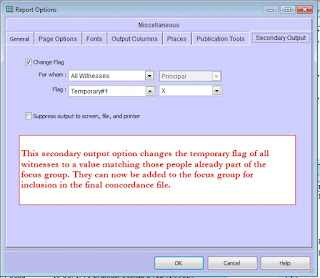 |
| Secondary Output tab of the Report Options screen |
- Now, it's easy to filter the Project Explorer for everyone with this Temporary flag value, select all, and add to the Focus Group. Once you confirm that all name variations for each individual have been added to the Focus Group, the selection process is complete.
- Do you have an easier method? I would love some ideas!
Running the Report
- I run the report using the Focus Group as the subject. The resulting Excel file is CONCATENATEd and RIGHTed to create two columns with the desired content - and the work is still not done. ☹
- Given names only should be marked for indexing, so entries for them need to be created.
- Entries need to be created for names associated with generation numbers; e.g., Samuel2 Ward.
- Index entries need to be standardized.
- Once both columns are satisfactory, copy them and paste them into a Word document. Save the Excel file. If you modify your TMG narrative report, you can add new names to the concordance file with less effort than creating a new one. If you want to change your index entry format, it's easy to do in Excel.
- The font family used in these columns should match that in your TMG narrative report. Once that is finished, so is the concordance file. Whew! What now?
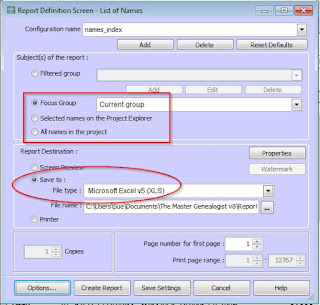
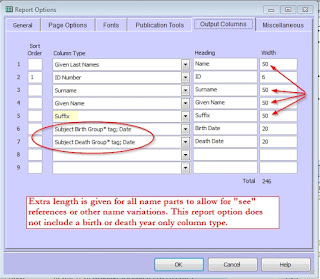
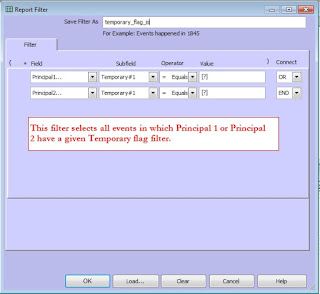
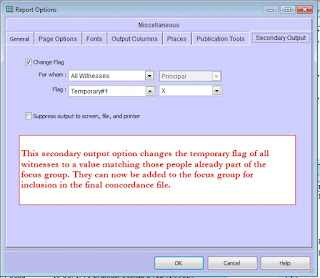
No comments:
Post a Comment