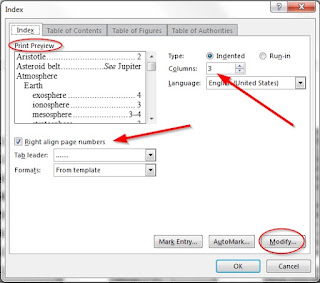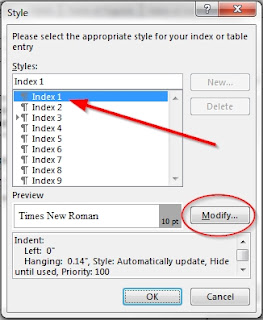Your TMG report may include an index, but that index is not printed by TMG. It must be populated by your word processor program. I'm sure the manner of doing this varies from program to program, but all of them probably have a dialogue box that allows you to format that index before it is inserted into the document. You should experiment with these options, too.
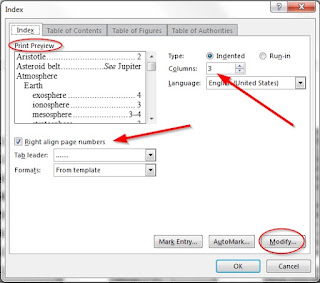 |
| Word index dialogue box |
This screenshot shows the format options we selected at our meeting. Note that as you change these options, the
Print Preview will show them in action.
- The indented format was already selected when we opened the dialogue box. It matches our selection in TMG. This is a TMG format choice that can be changed in the word processor.
- We chose to use a three-column format. It saves paper, and it is easily read.
- Note that we chose to right-align the page numbers and included a leader. This choice made our index look neat and clean, and it was very easy to read.
That's as far as we got at our meeting. We created a very satisfactory index, but I wanted to play a little more. I decided to investigate that
Modify button, circled in the screenshot. This is what I found.
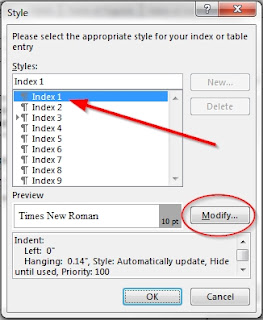 |
| Index style dialogue box |
This dialogue box allows the user to select an index level and modify its style. In my index, I modified the font size, font weight, and paragraph spacing for Level 1, and I modified the font weight for Level 2. Voila!
 |
| The index |
The indexing options in TMG and your word processor deserve exploration. A book-length publication without an index will not be read, and you have wonderful tools to make sure your well-researched, well-documented book is also used and enjoyed.
For more information on TMG indexes, read
Barbara Grempler's article on the WhollyGenes forum. Don't forget TMG's help file! Whenever you're investigating a TMG feature, you should always check it out.
[
Note that the help file claims that one can enter a person's ID number in the manual code, instead of that person's name. Perhaps that worked in an earlier version of TMG, but I have been unable to make this work in version 8. I have not tested it yet in version 9.]